It also affects businesses — especially ones with team members on the opposite side of the globe.
Communication tools for remote teams can help you bridge the gap and allow your team to stay connected, but with hundreds out there, how do you pick the right one?
To help you narrow down your choice of communication and project management tools, here's a list of 7 apps we think you'll like:
Zoom
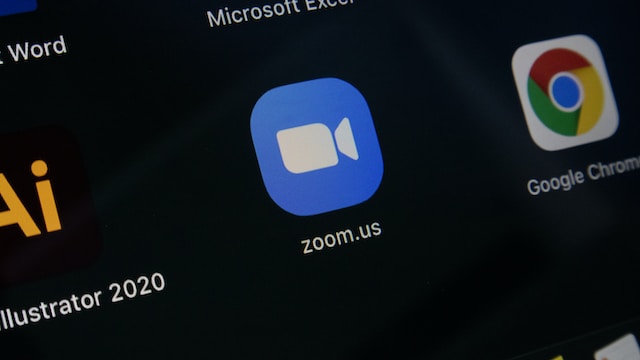
Is it really a surprise that Zoom tops our list of best team communication tools?
Zoom fatigue aside, you can’t deny it’s a powerhouse in video conferencing.
Whether you want to set recurring 1:1s with each team member, interview a podcast guest, or hold a company-wide meeting, even the basic version of this app will do the trick.
App pricing
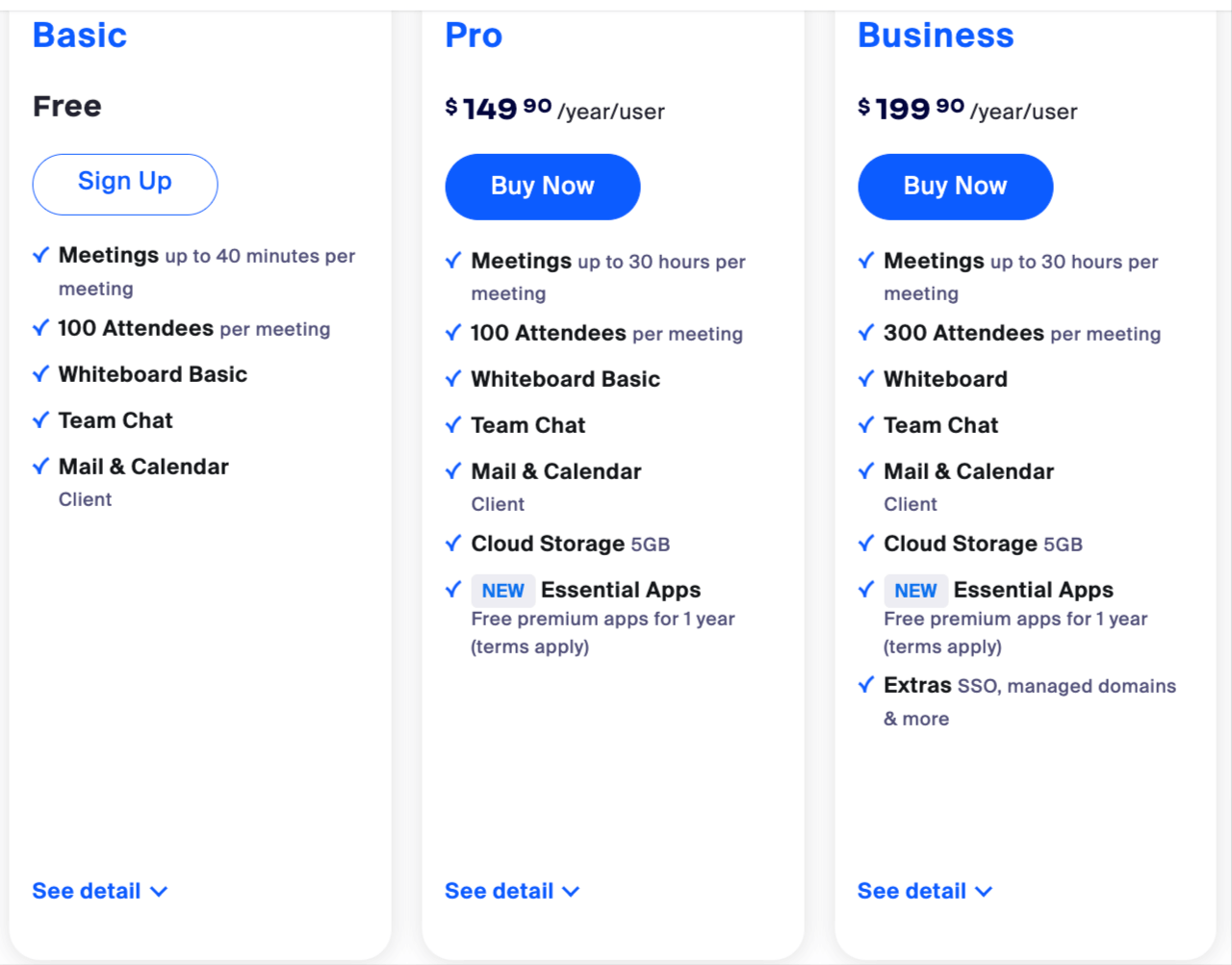
Who it’s best for
Zoom is still one of the most popular communication tools out there, even post-lockdown. It’s particularly useful for:
- Interviews
- Sharing reports and presentations
- Weekly 1:1s
- Virtual team activities
- Hosting webinars
Key features
- Screen sharing: Share a tab or your entire window with your team. It makes remote collaboration seamless.
- Recording and transcription: Stay fully in the moment while Zoom takes care of the note-taking.
- Virtual background and filters: Woke up five minutes before a big meeting? Not a problem—you can just use a filter to conceal the circles under your eyes. You can also add fun backgrounds for your virtual Halloween or holiday parties.
- Noise suppression: Others can hear you loud and clear, even when your dog is barking for a belly rub.
- Interactive features: During the meeting, participants can react with emojis, chat, and even make annotations.
Loom
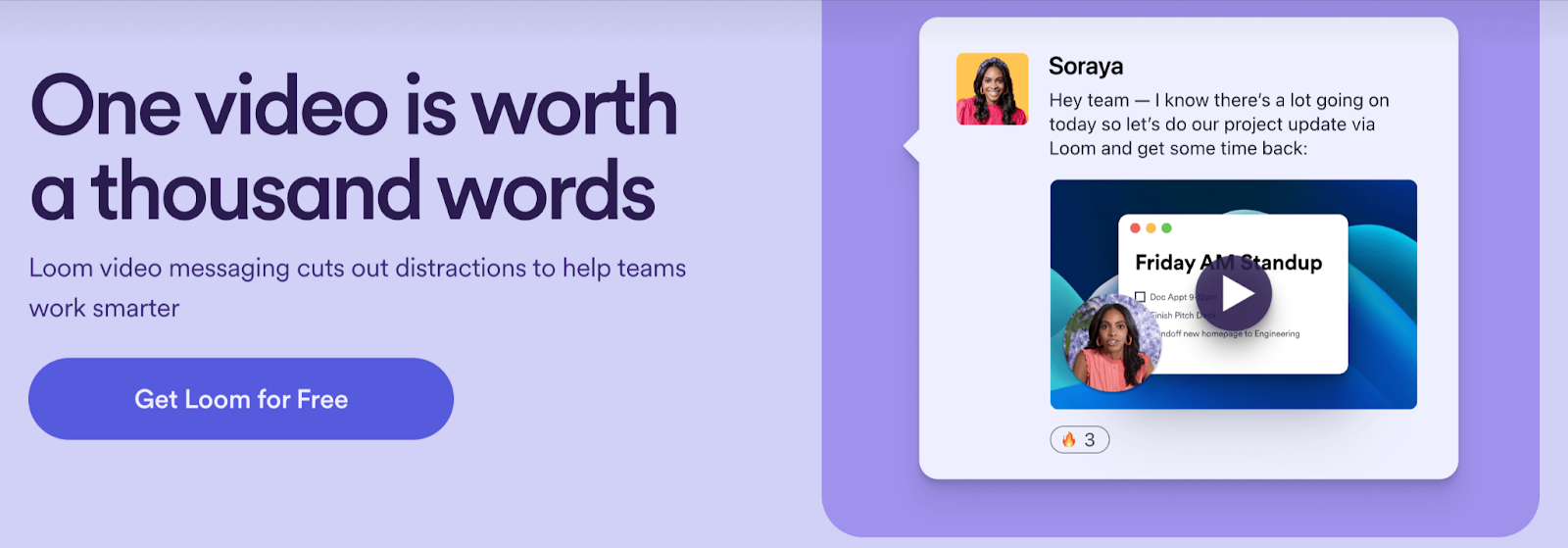
Want to delegate like a pro? Then say hello to Loom.
This nifty tool lets you record short videos of your screen, helping you avoid explaining the same things over and over again.
It’s a godsend for teams spread across different time zones and any business that wants to bid unnecessary meetings goodbye.
P.S. If you want to learn even more delegation tricks, we have a resource that will come in handy. Get free access to it here.
App pricing
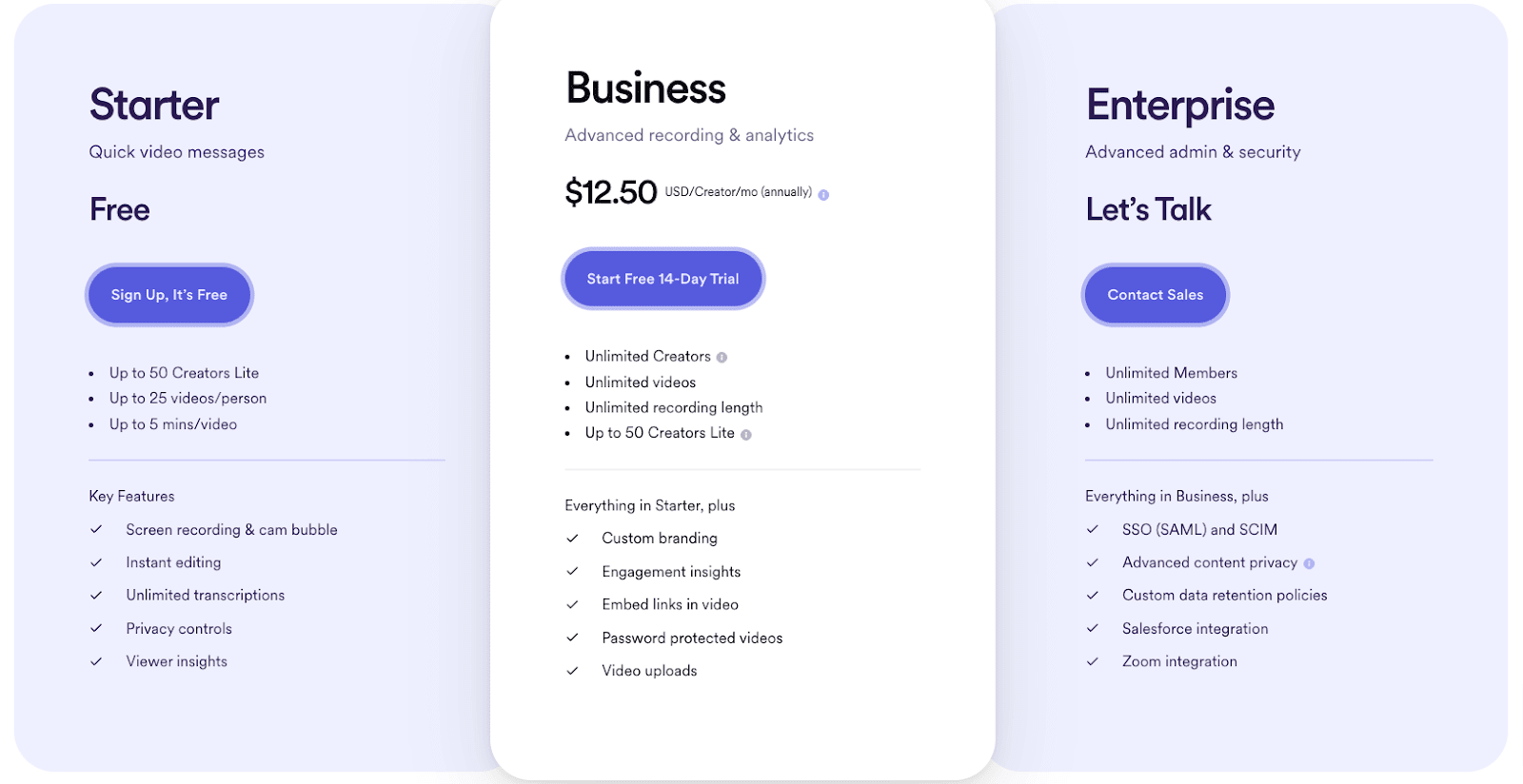
Who it’s best for
Loom is ideal for any team that wants to:
- Create SOPs and walkthroughs faster
- Spend less time on meetings
- Share clearer feedback
- Be more productive
Key features
- HD screen and camera recording: You can use any device to record your screen, webcam, or both at once.
- Instant sharing: After recording, you can share or embed your video right away. Your remote team members don’t even need to make an account.
- Easy editing: Loom makes video editing simple for anyone. You can cut out long pauses or stitch different Looms together.
- Emojis and comments: Your team can react to specific parts of your video and leave comments, making it interactive for everyone.
Slack
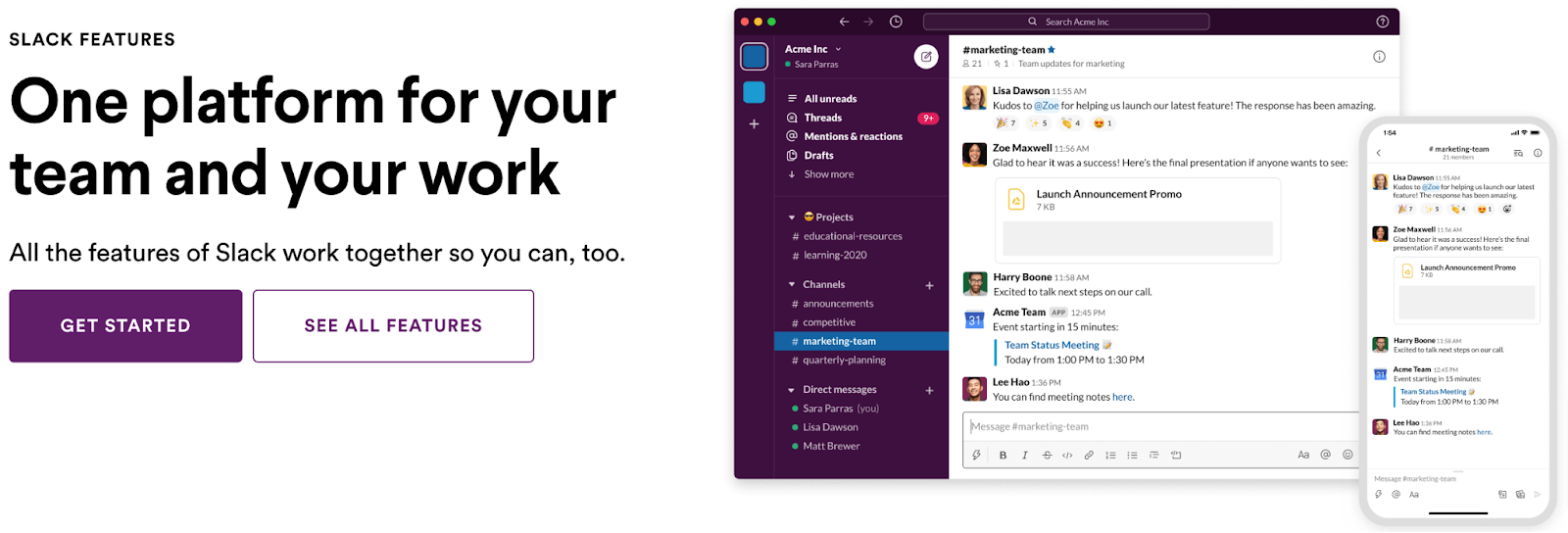
Slack is another one of those employee communication tools that's a staple in remote team collaboration.
To the uninitiated, it looks like an average app with no voice and video conferencing functionality. But if you take a moment to tinker with it, you’ll find out that’s not the case.
Instead, you have one versatile app that makes remote communication child's play. It was literally built for asynchronous communication. You can chat with your team, check their availability status, hop on a quick call, and more.
App pricing
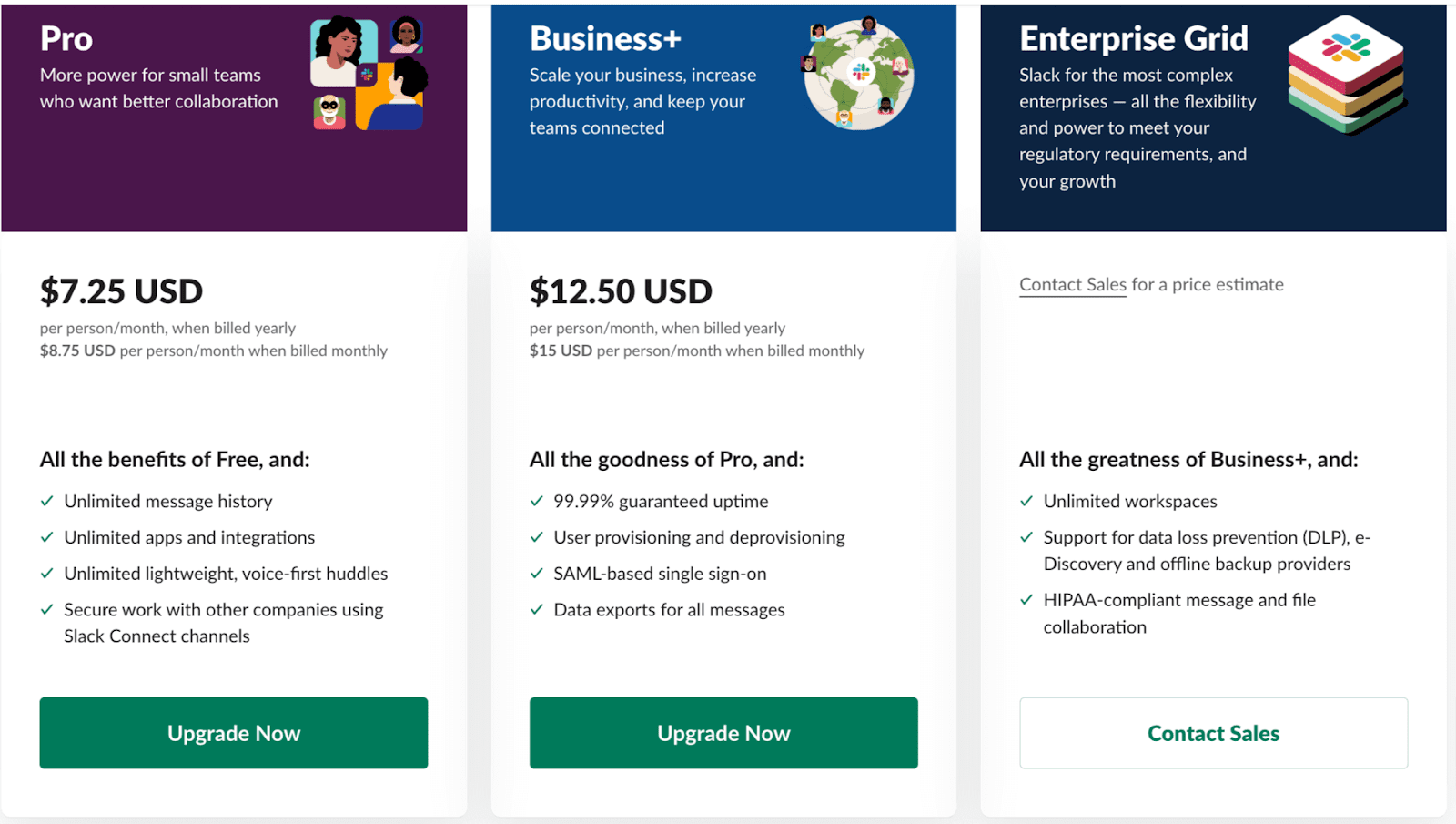
Who it’s best for
Since its release in 2014, Slack has become one of the top group chat apps for work—and for good reason. It’s essential for:
- Remote teams
- Tech companies
- Any small to large business that wants to streamline team communication
Key features
- Channels: Create channels for different remote teams, projects, or topics. You can make these public or private depending on the situation (like surprising a team member on their birthday).
- Huddles: Have to hold an impromptu meeting with everyone on the team? With Slack, you can do it instantly. No need to go through the hassle of opening Zoom and waiting for your team to get in.
- Full customization: Make Slack your own by changing your notification sounds, adding custom emojis, and experimenting with its different themes.
- App integrations: Want to make a poll or get notified for meetings? Slack allows you to integrate a bunch of third-party apps like Simple Poll, Google Calendar, and Clickup. Talk about convenience!
- Work with people outside your company: Need to talk to clients or other organizations not in your Slack workspace? You totally can with Slack Connect. All you have to do is send them an invite to a channel, wait for them to accept, and voila—you can start collaborating.
Discord

While Discord may be popularly associated with gamers, Slack’s fun younger cousin also makes a decent employee communication tool.
Like Slack, it allows you to add channels for specific topics, share files, and add custom emojis. Its basic version even offers some features you’d have to pay for in Slack, such as having multiple people in one video conferencing call.
It’s limited, though, in terms of integrations and the size of files you can upload. Still, it’s an option worth having.
App pricing
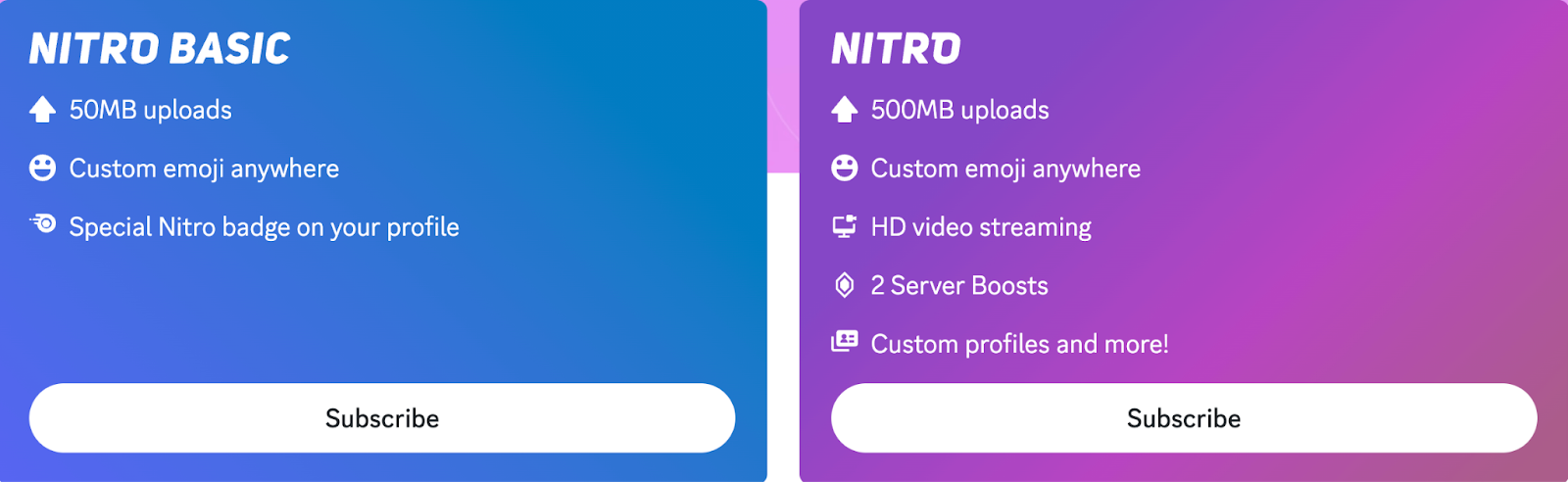
As of writing, Nitro Basic is $2.99 per month while Nitro is $9.99 per month.
Important
Unlike the other communication apps featured, Discord’s plans are for individuals, not groups.
Who it’s best for
Gamers and streamers will find the most use for Discord, but it’s also useful for small remote team collaboration. You can use it in conjunction with Slack and other communication tools.
Key features
- Servers: If you build a workspace on Slack, you build a server on Discord. Users can join several servers and create their own for free. You can add remote team members to your server or share a link for them to join.
- Text and voice channels: Discord servers have text and voice channels you can customize. You can decide who has access or who can edit settings in text channels. With voice channels, you can allow everyone on the server to join or limit it to a specific number of participants.
- Streaming: Use it to present slides, share your screen during a training session, or whiteboard content strategy ideas.
- Bots: What makes Discord special is its bots. They act like users and help you automate. You can use bots to moderate the server, share memes, and do a host of other helpful things.
Google Meet
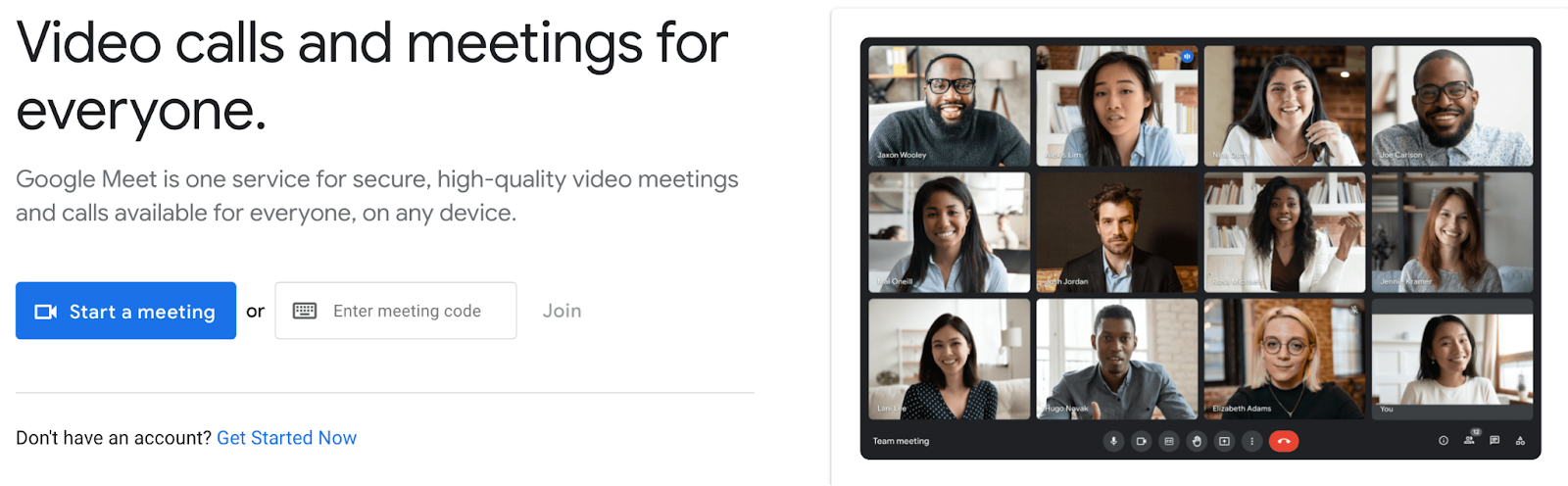
Looking for an alternative to Zoom? Enter Google Meet.
Zoom may have it beat in terms of max participants and integrations, but it’s still a contender for the title of best employee communication tool.
That’s all thanks to its not-so-secret weapon: the Google ecosystem.
Since Meet seamlessly integrates with everything Google, its accessibility to the over 3 billion Google Workspace users worldwide is undeniable.
App pricing
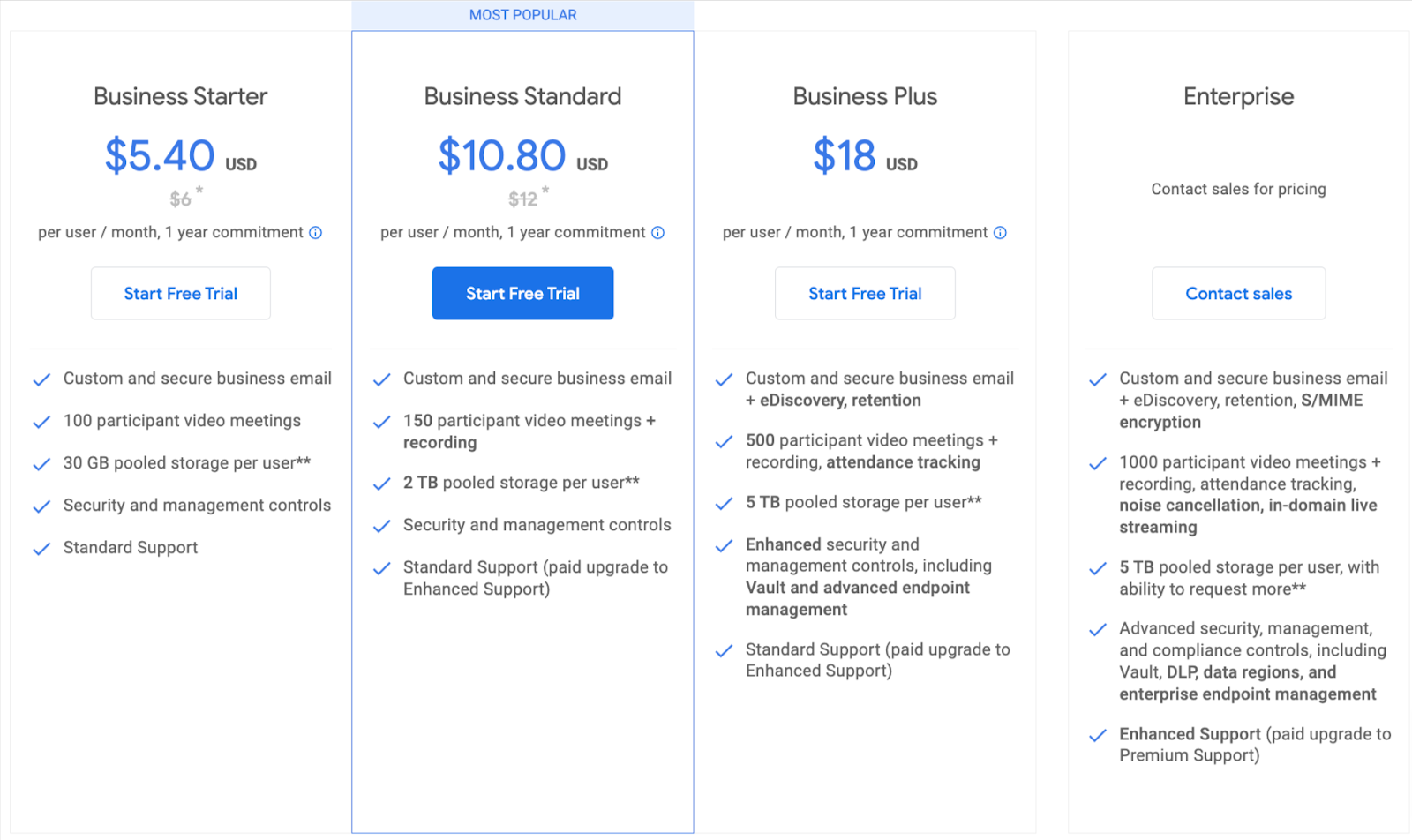
Prices shown are for Google Workspace as Google Meet is part of the subscription.
Who it’s best for
Is your team on Google Workspace? In your case, Google Meet would be the most convenient out of the other video conferencing apps.
Also, it’s available for use even if you’re not on Google Workspace (as long as you have a Gmail account). That’s good news if your meetings tend to last an hour — you can call people for up to 60 minutes with the free plan of Google Meet. By comparison, Zoom’s basic version is limited to 40 minutes.
Key features
- Screen share: Share slides, spreadsheets, and videos. Choose whether to broadcast your current tab or your entire window.
- Closed captioning: Recording a meeting? Make sure to select the “record captions” option to have subtitles in the video.
- You have control: Only the people you approve can go into the meeting room.
- Full Google integration: Scheduling a meeting has never been simpler for Google users. Just add an event to your calendar, and you’ll have the option to include a Meet link. Makes task management that much easier!
Microsoft Teams
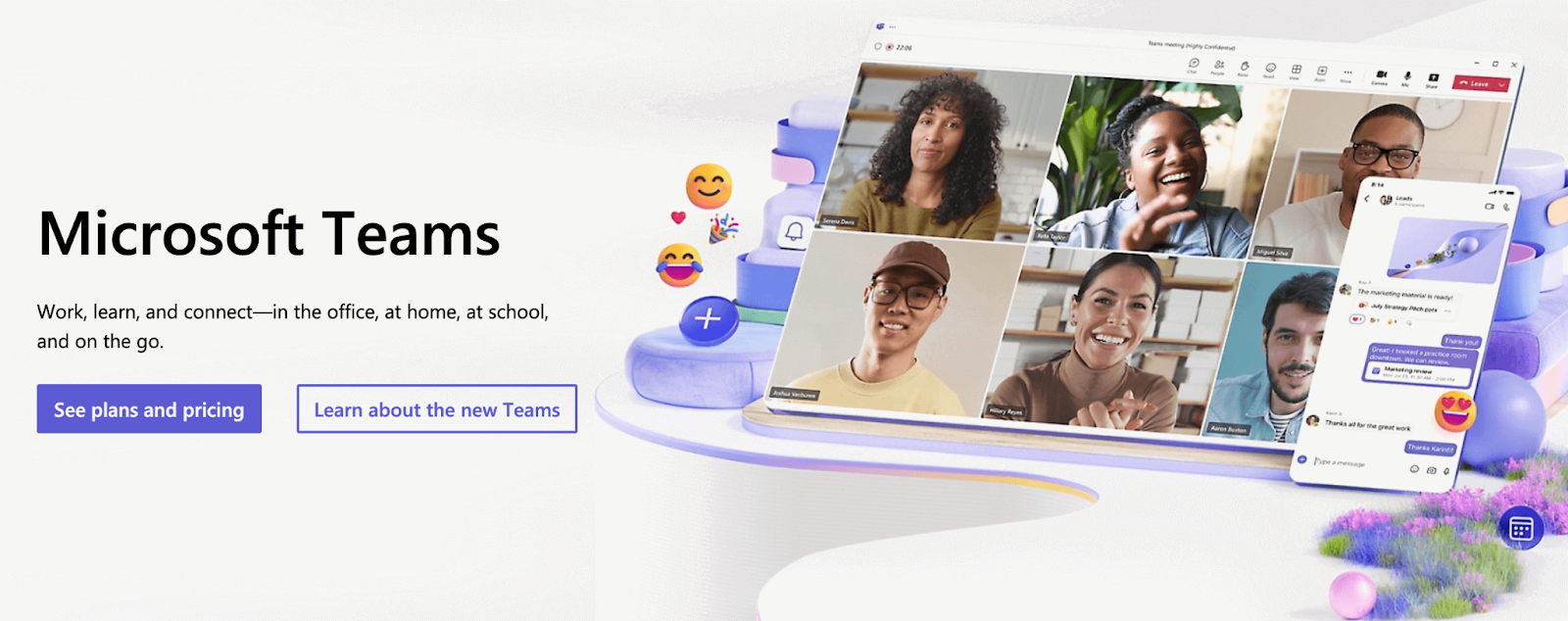
If Slack and Zoom had a baby, it would be Microsoft Teams.
This app combines group messaging with voice and video conferencing calls to provide stellar remote team communication with an all-in-one solution to your team collaboration needs.
Some may find Teams’ lack of customization options boring, but if you’re looking for something more formal, you’ll love its interface. And, of course, the fact that it integrates with other Microsoft 365 apps.
App pricing
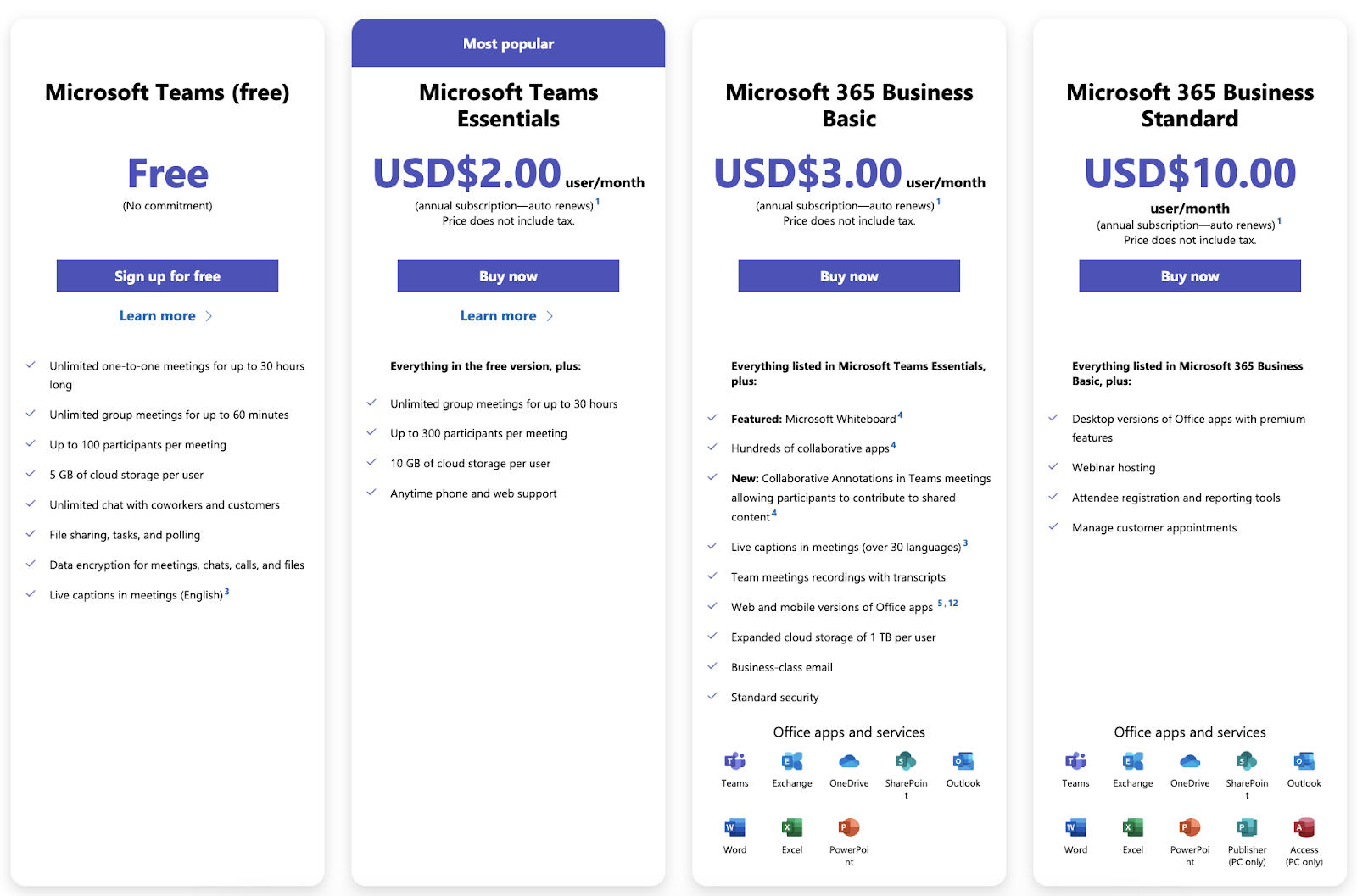
Who it’s best for
Using Teams makes perfect sense for companies with a Microsoft 365 subscription since it’s part of the suite. But it’s also a good employee communication tool for organizations looking to chat, share files, and call in one place.
Key features
- Communicate your way: Instant messaging people in and out of your organization, voice call them, or turn your cameras on for a meeting.
- Channels: Like Slack, you can set up different channels for different topics. This way, you don’t have to keep scrolling to find important messages.
- One collaboration space: No need to keep switching tabs, you can use any Microsoft 365 app directly in Teams, together with other remote team members in real-time collaboration.
- Cybersecurity: Teams takes privacy seriously with encrypted calls, files, and chats.
Gather
Last but not least, the most unique employee communication tool in this list.
Gather takes communication to a whole new level by providing a virtual office space for your team. It’s similar to working side by side, only everyone is in avatar form.
That’s what makes it a neat alternative to Zoom.
On Zoom, staring at other people’s faces for a while can be awkward. With Gather and its nod to old-school video game graphics, your team will feel more comfortable and connected with one another.
App pricing
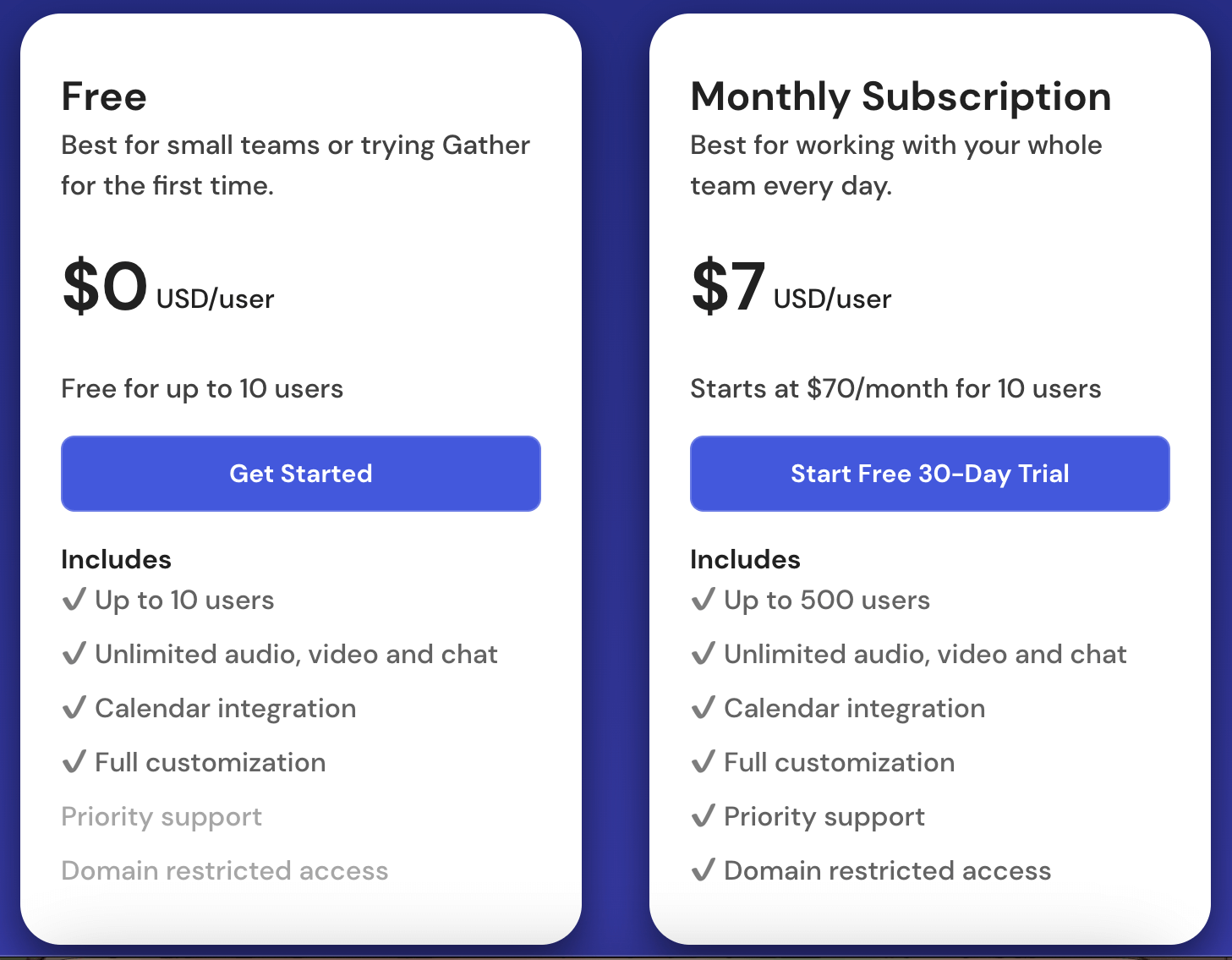
Who it’s best for
Gather is great for building rapport among your remote workers, but if you’re worried things can get a little too fun (translation: no work getting done), we suggest saving it for situations like:
- 1:1s
- Team catchups
- End-of-month activities
Key features
- A real conversation starter: Walk over to where another person is and start a conversation. It’s like real life.
- Plot meetings: Add it to Slack or connect it to Google Calendar. Whether you add it to Slack or connect it to Google Calendar, scheduling meetings in Gather is easy peasy.
- Remote collaboration tools: With Gather, multiple people can screen share at once, links can be embedded in objects, and notes can be taken on a whiteboard.
- Custom avatars: Each team member has an avatar they can personalize.
- Design your virtual office: Your team can also decorate their desks and the rest of the space to their heart’s desire.
Pick and mix your communication tools for remote work
In a recent webinar he co-hosted with Nick Huber, Shaan Puri said:
“When you hire people internationally, you're gonna need to learn how to over-communicate.”
He couldn’t be more right.
You see, when you have a remote work setup, you'll need to work extra hard on communication. It's not as effortless as building rapport in the office.
Thankfully, project management tools and communication tools like the seven we just shared can draw your team closer and improve remote collaboration. It's ultimately up to you to pick which one (or a combination) works best, but any of these are excellent options. At the end of the day, as long as your internet connection is stable, you'll enjoy seamless real-time collaboration.






.jpeg)
.avif)

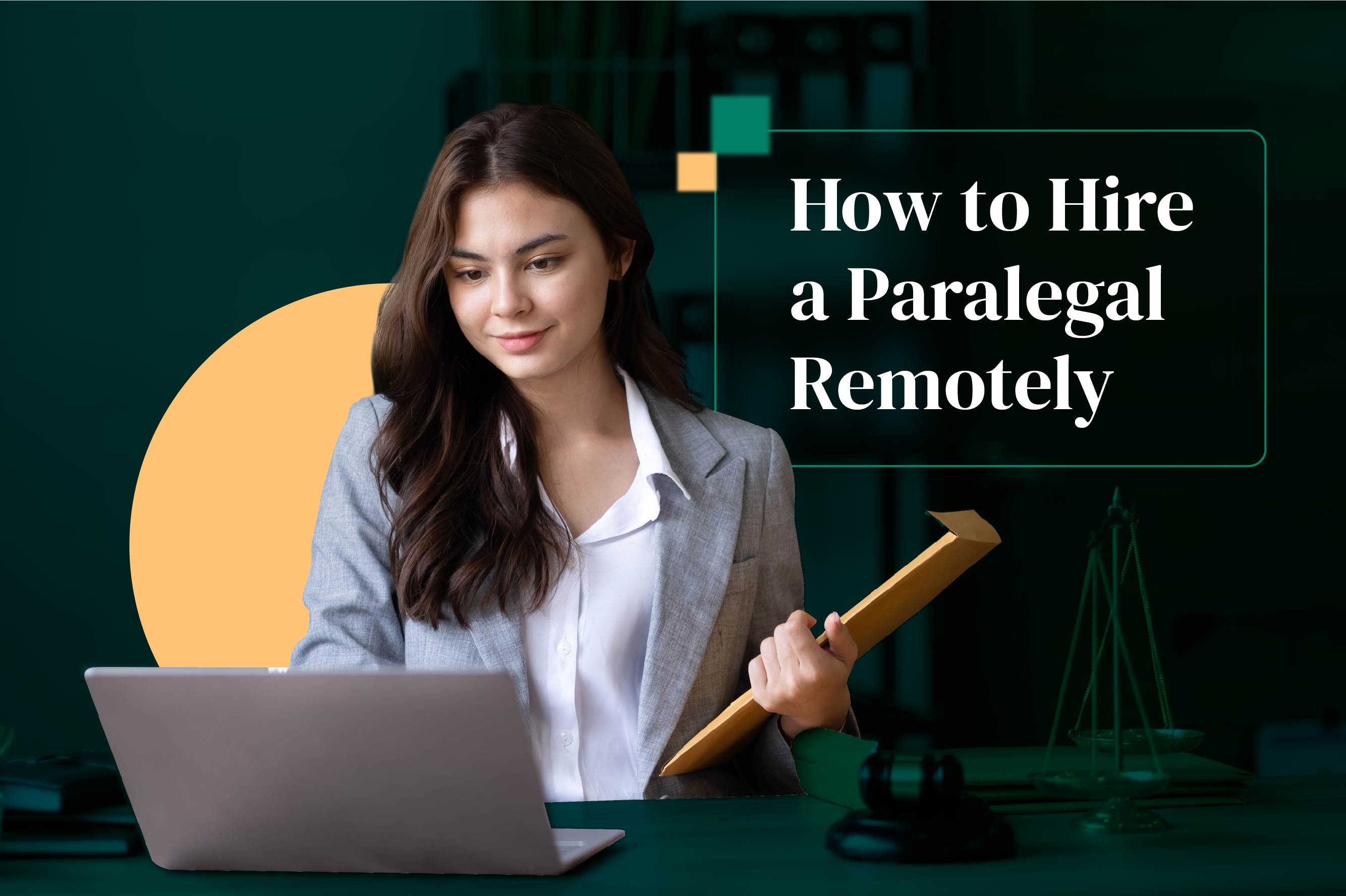
.jpeg)

.avif)

