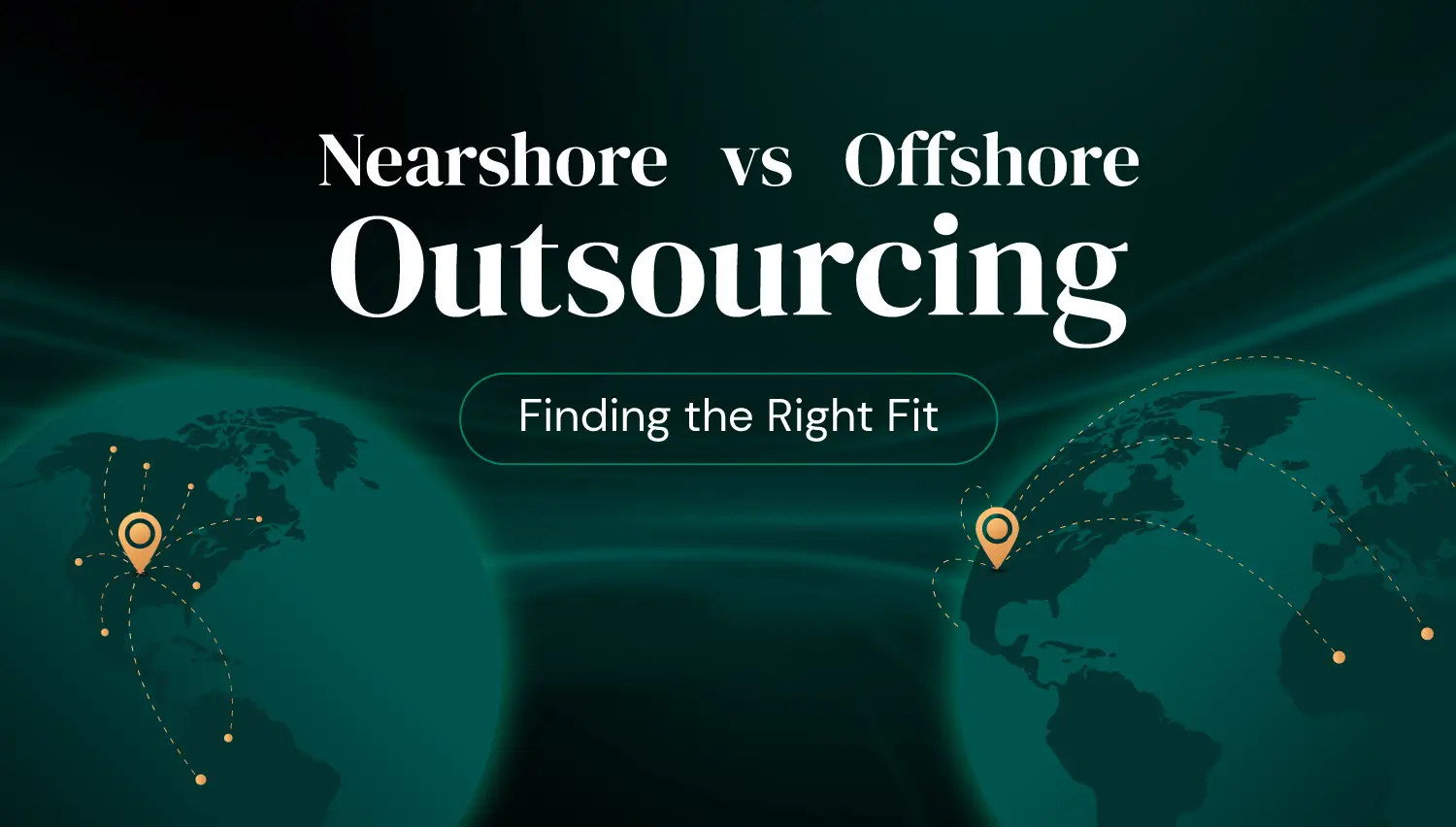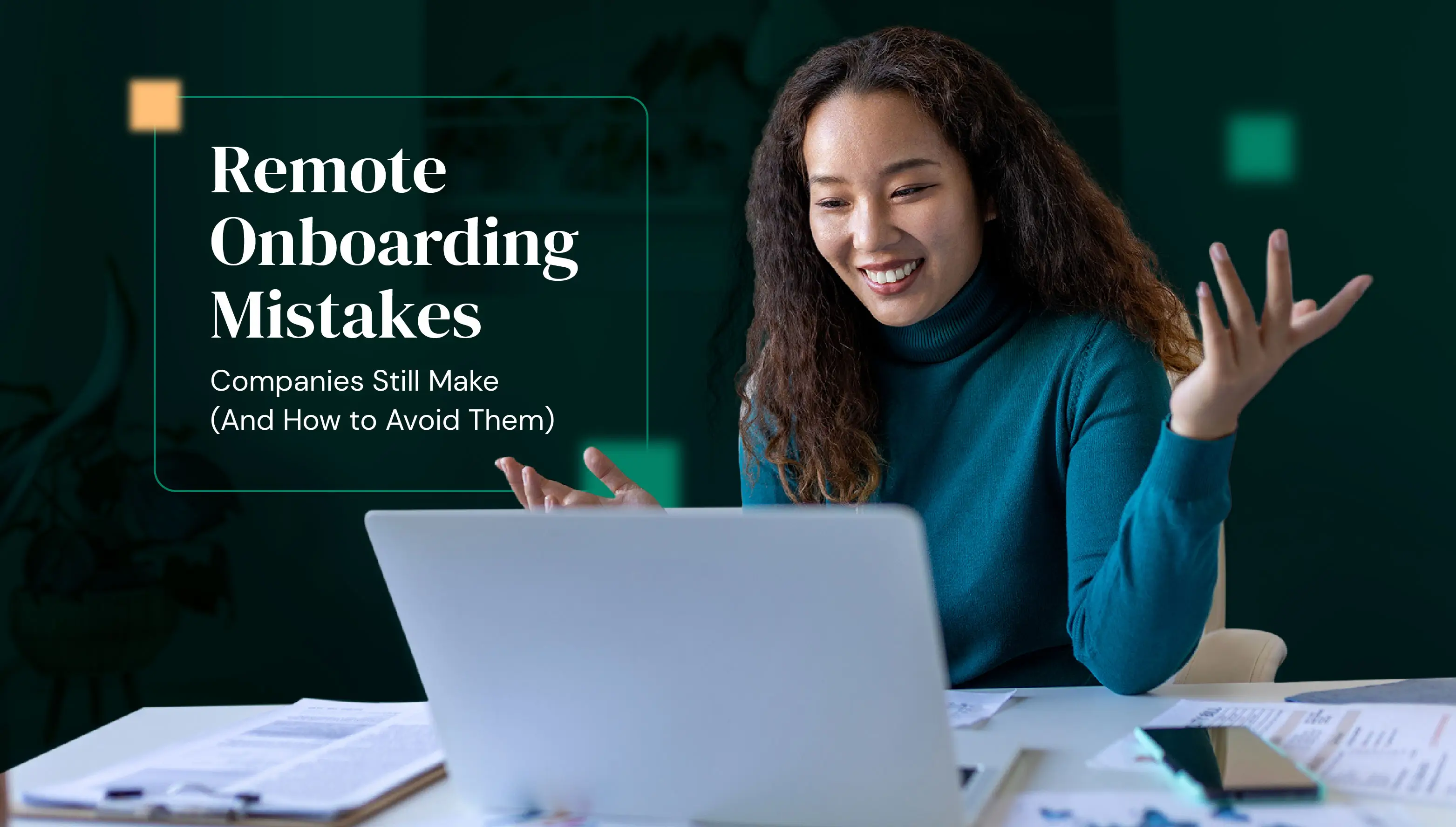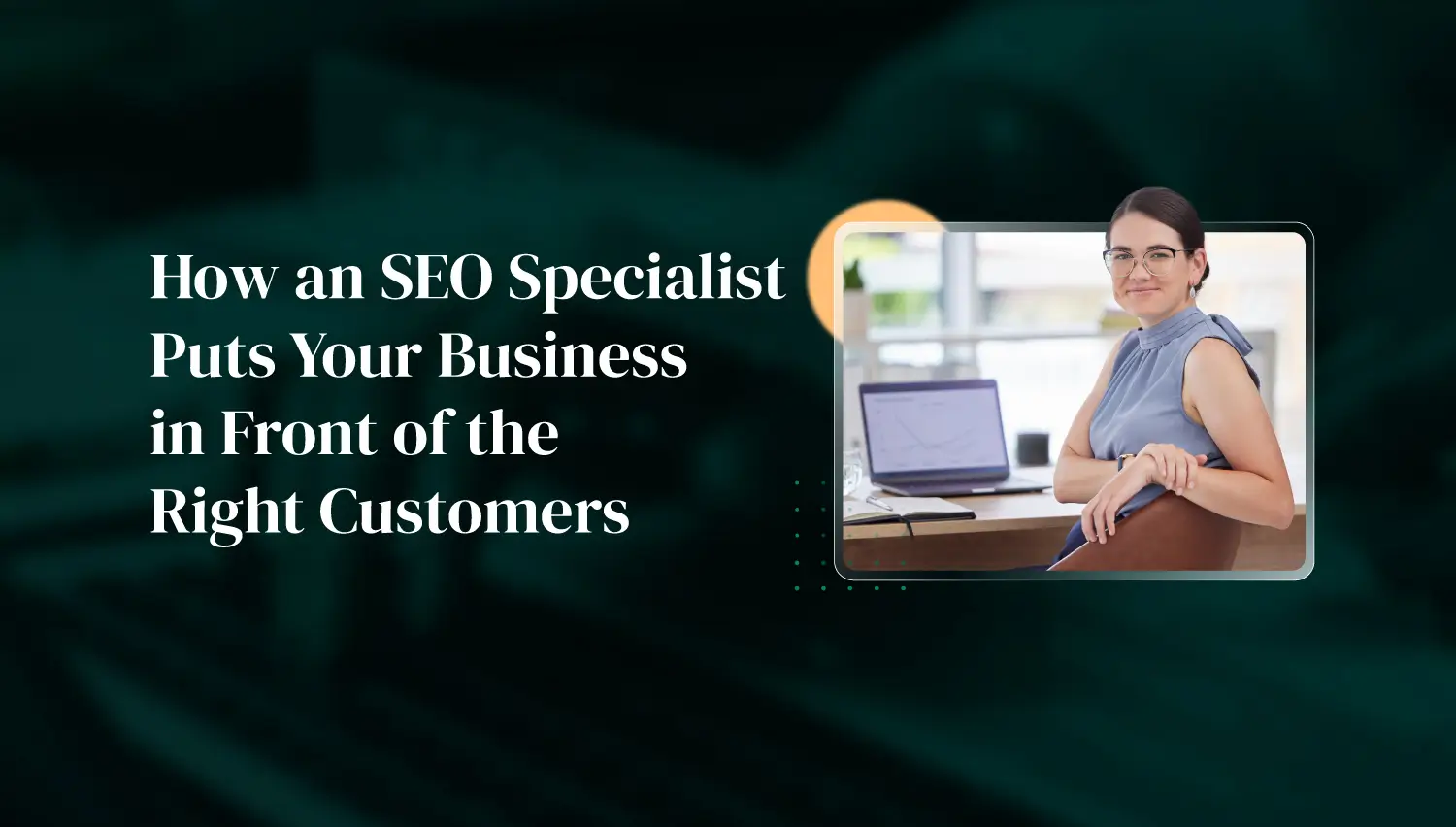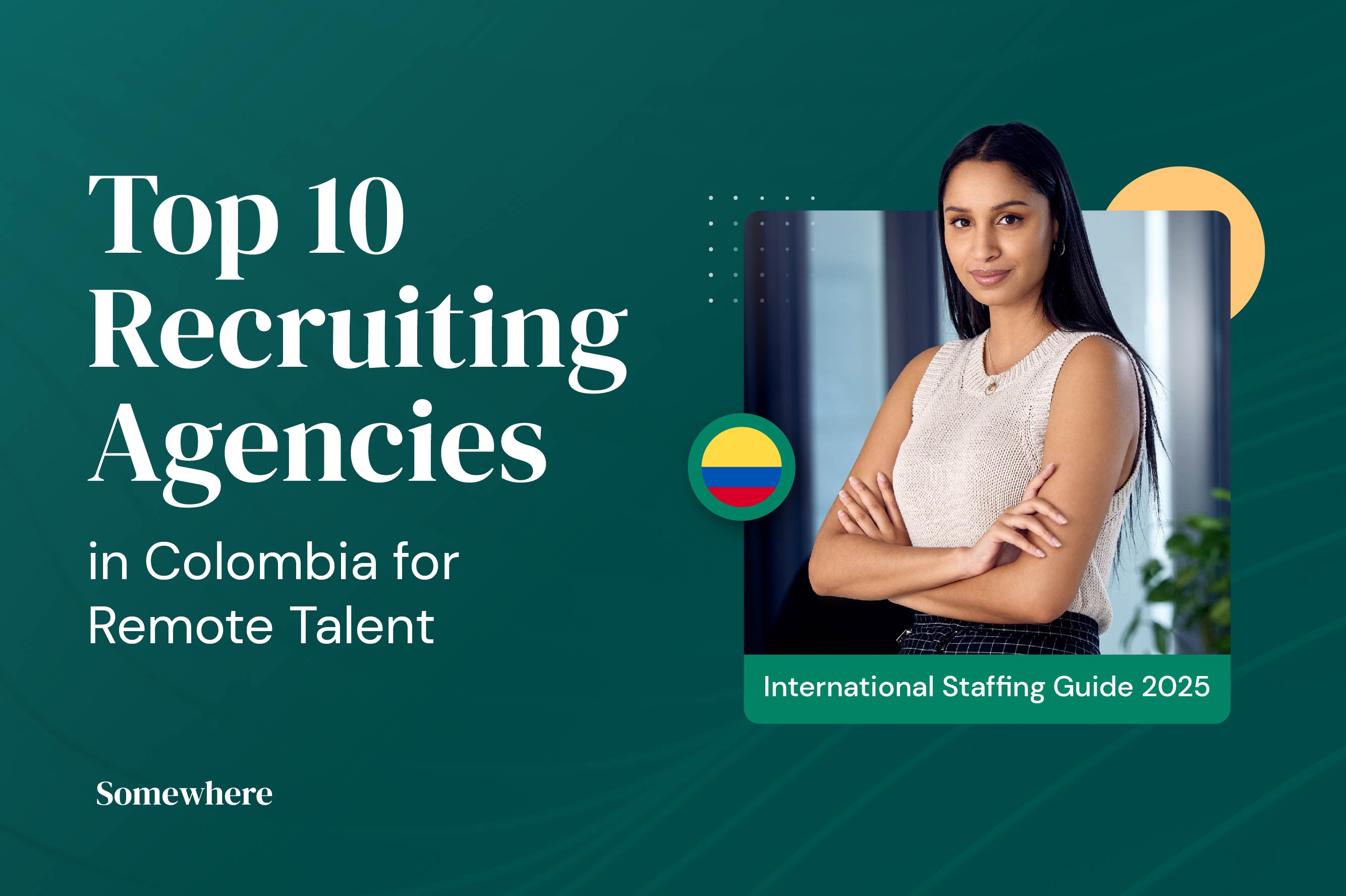With a solid SOP database and a few written SOPs, you can efficiently get your Filipino virtual assistant up to speed, cut back on unnecessary meetings, and ultimately buy back your time.
Here's everything you need to know about creating standard operating procedures:
What does SOP stand for?
SOP stands for standard operating procedure. It’s a document that outlines how to do certain tasks or processes in your organization. It’s essentially an instruction manual that your remote employees can refer to when they’re doing a task for the first time, or when they need a refresher.
An SOP document is especially useful if you work with remote team members. Instead of spending hours showing your assistant how to do certain tasks, you can just share an SOP document. With SOPs, you not only save time, but also improve quality control and ensure consistency.
You can create standard operating procedures for virtually any task that you can delegate, especially routine tasks and routine operations that don't require your direct involvement.
Common SOP examples include:
- How to organize email inbox
- How to save and name files on a shared drive
- How to use project management and team communication tools
- How to schedule posts on Twitter and LinkedIn
- How to answer customer service questions
These help you stay compliant with industry regulations and boost regulatory compliance without extra meetings.
If you want to delegate like a pro, creating clear and detailed instructions through effective standard operating procedures is key.
SOP template: what should an effective standard operating procedure include?

Contrary to popular belief, SOPs don't have to be super complicated or overly structured. Effective standard operating procedures should actually be simple, straightforward, and easy to understand.
It essentially contains 3 parts:
- The name of the task - this can be the title of the document itself
- The objective - what does this task aim to accomplish? What is its purpose?
- Step-by-step instructions on how to complete the task - you can write this down, use flowcharts as a visual aid, or record a video walkthrough
That's it! You don't need a lot of bells and whistles to make an SOP valuable. Instead, focus on implementing standard operating procedures that are easy to access and update.
Use a clean SOP template to guide the layout, and try to get rid of any outdated SOPs that cause confusion or delays.
How to create effective SOPs in minutes
Business owners used to balk at the thought of creating SOPs, since writing them down took hours. Thankfully that's no longer the case. With the right process and tools, you can create an effective standard operating procedure in minutes.
Here’s how you can do that:
1. List all the tasks you do in a week
First, you need to determine what tasks you can delegate. Open a document on your computer or keep a notepad on your desk and list down all the tasks that you do throughout the day. List everything, from business-related tasks to personal chores. Do this for a week.
At the end of the week, go over your list and ask:
- Which of these tasks can be automated?
- What tasks don’t need your specific expertise?
If it can't be automated and if it doesn't need your specific skill set, delegate it using an SOP document.
2. Turn each item on the list into an SOP format
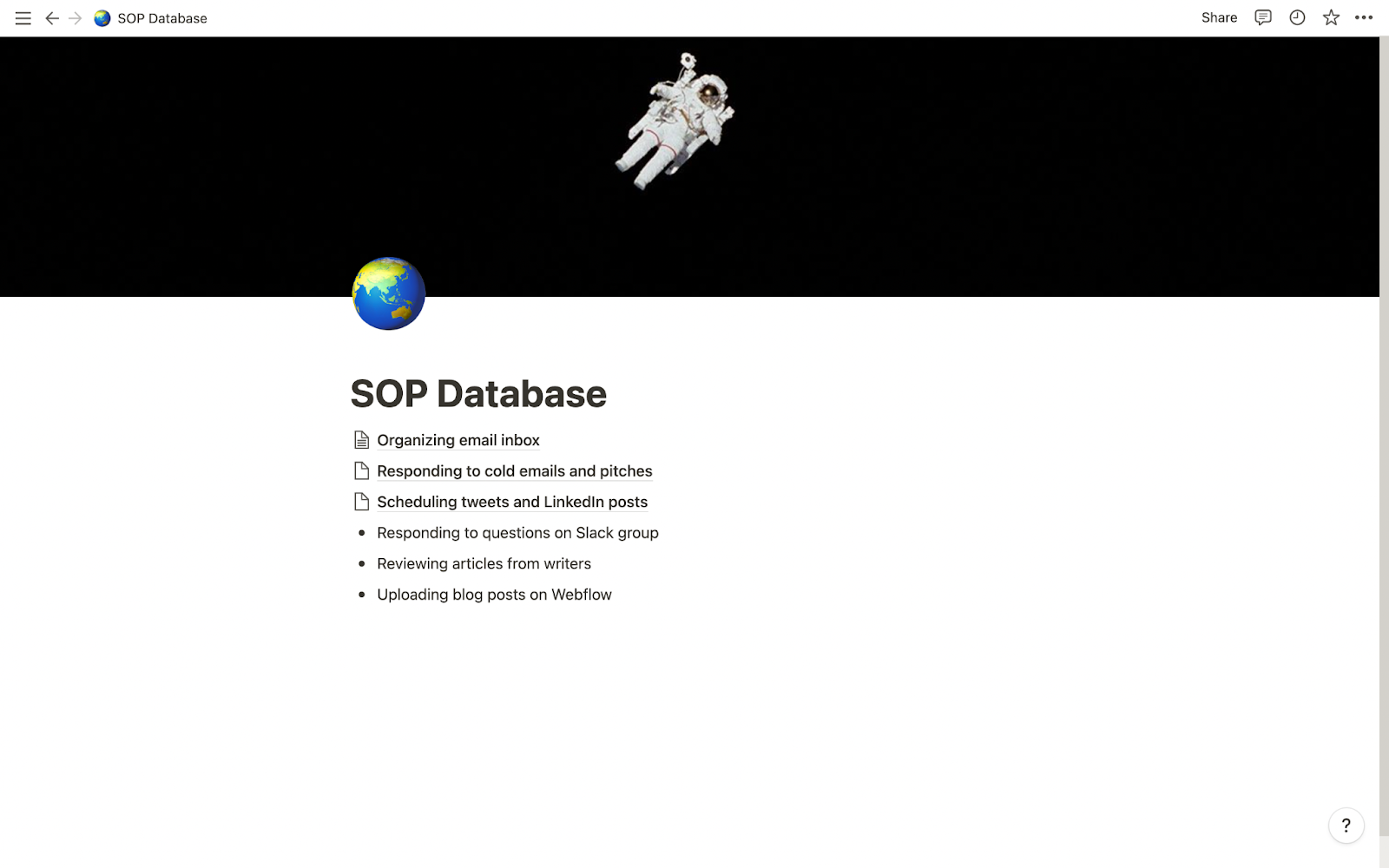
Now, take that list and turn each item into an SOP.
You can easily create an SOP database on Notion. With Notion, you can conveniently customize pages, embed elements like videos and screenshots, and organize tasks based on frequency and category.
Use a consistent SOP format across your database to ensure ease of use for your assistant.
SOP examples: how to create an SOP database on Notion
- Create a new page
- Create a bulleted list of all the tasks that need to be delegated
- Click on a bullet point. Under the option Turn Into, click Page. This is where you’ll create the SOP for that specific task.
Alternatively, you can use other apps like Airtable, SOP software, or go the classic route with Google Docs. The important thing is your SOP documentation is clear, accessible, and easy to update.
From here, you can write down the detailed instructions needed to accomplish each task. You can type it out step-by-step, adding screenshots, using an SOP template, or adding any other media to help your assistant visualize the process. You can also use a flowchart format if they need help troubleshooting things.
Here’s the catch though: while both methods are useful, they also take a lot of time. A more efficient alternative?
Show your assistant how to do these tasks through Loom videos.
3. Use Loom to record SOPs for virtual assistants
Video and screen recording tools like Loom are lifesavers when it comes to creating effective SOPs. Instead of writing each step of every SOP item, you can simply record your screen and voice while doing a task from start to finish. You can then embed the video in your database for your assistant to watch. This is an excellent way to achieve efficiency in documentation.
Video SOPs are beneficial for your assistant too. A visual medium helps them understand the task better, plus you can offer context to the task as you’re walking them through the process.
Here’s how to record a video SOP on Loom
- Open Loom
- On the lower right corner, click Record a video
- Select your video and recording settings. You have the option of recording your screen, camera, or both.
- Click on Start Recording.
- Choose what to share. You can share your entire screen, a window, or a specific tab
- Record yourself doing the task from start to finish. To avoid awkward pauses or stutters during recording, create a short outline to guide you. Click the pause button at the bottom left corner of your screen if you need to pause recording.
- Hit Stop Recording when you’re done.
It takes Loom about a minute to process these videos. When the video is ready, add it to your SOP database. With a free Loom account, you can record up to 25 videos for free.
PRO TIP
Make sure you're not sharing sensitive or private information on your screen recording! Close unnecessary tabs or use a separate window when recording a walkthrough video.
4. Organize and share your SOPs
Once you’ve made several SOPs, all you have to do is share your database with your virtual assistant. The best time to do this is during your onboarding session, where you can grant them access to the database on your kick-off call.
It’s important to remember that your assistant won’t be able to go through all of the SOP items in one go. Organize the tasks according to category and frequency, so they know which ones to prioritize.
You can organize the tasks according to cadence:
- As-needed
- Daily
- Weekly
- Monthly
- Annually
Or tag them according to their category:
- Business
- Personal
- Admin
- Finance
- Customer service
- Etc.
PRO TIP
Ask your assistant to watch the video and then transcribe it. This way you’ll have written and video versions available. It’s also a great way for your assistant to absorb the content.
Take delegation to the next level with SOPs
Onboarding new assistants can take a lot of time, but you don’t have to spend days on long Zoom calls just to get them up to speed. With informative SOPS, you’ll be able to delegate more stuff and focus on tasks that only you can do.
Wanna learn more about SOPs? Sign up for our free course, The Delegation Leap today and take your delegation skills to the next level.